GiveWP Login: The Ultimate Sign UP & Login Guide for Beginners
Are you new to GiveWP and overwhelmed by the login process? Look no further, as this article will provide you with the ultimate guide to GiveWP login for beginners. Whether you want to sign up or login to your existing account, we've got you covered.
GiveWP is a powerful WordPress plugin that allows donors to contribute to your cause through your website. It offers a seamless login experience for users, ensuring easy access to their profile information, donation history, and receipts.
To enable GiveWP login on your website, you can simply use the [give_login] shortcode. This shortcode can be inserted into any public page on your website, giving donors a convenient way to access their account.
The GiveWP login process can be further customized using the shortcode builder in the Classic Editor. With this tool, you can generate the [give_login] shortcode with options for redirecting users upon login or logout. For example, you can use [give_login login-redirect="https://example.com/donation-history"] to redirect donors to their Donation History page upon successful login.
It's important to note that redirecting donors to their Donation History page is a recommended practice, but you can choose to redirect them to other pages as well. The flexibility of the GiveWP login shortcode allows you to tailor the login experience to your specific needs and preferences.
Related: GiveWP Pricing
So, if you're a beginner looking to navigate the GiveWP login process with ease, keep reading for our step-by-step guide and make the most of this powerful plugin.
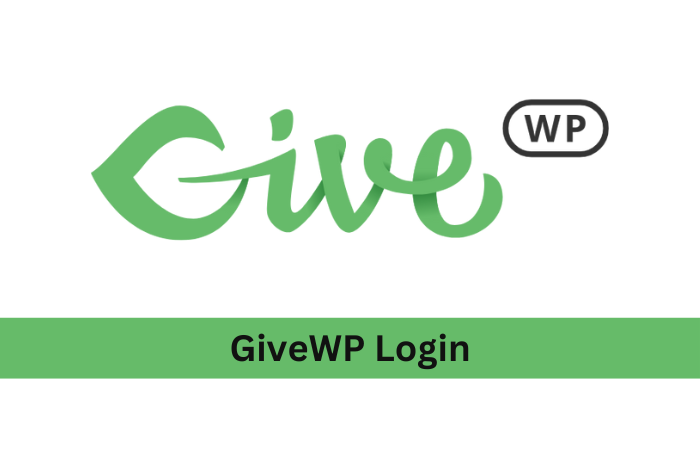
Customize the GiveWP User Registration Information Email
GiveWP, the popular WordPress donation plugin, automatically sends a User Registration Information email to users when they register on your website. This email provides important details and serves as an opportunity to enhance the relationship with your users.
Enable or Disable the User Registration Information Email
In the GiveWP plugin settings, you have the option to enable or disable the User Registration Information email. This allows you to control whether users receive this email upon registration.
Customize the Email Subject
You can customize the subject line of the User Registration Information email to make it more personalized. By including email tags for dynamic content, such as the user's name or username, you can create a subject line that captures their attention.
Customize the Email Message
The email message itself can be customized to align with your branding and provide relevant information to the user. You have the flexibility to use HTML or plaintext formatting, allowing you to create visually appealing emails or simple, text-based messages.
Template Tags for Dynamic Content
When customizing the email message, you can make use of template tags to dynamically insert user-specific information. These template tags can include the user's name, username, email address, and any other relevant data. This helps in creating a personalized and engaging email for each user.
Set the Email Content Type
The User Registration Information email can be set as either HTML or plaintext. Choose the content type that best suits your needs and the preferences of your users. HTML emails can include visual elements and formatting, while plaintext emails are simple and straightforward.
Preview and Test the Email
Before sending the User Registration Information email to your users, you have the option to preview it. This allows you to ensure that everything looks as intended and make any necessary adjustments. Additionally, you can use the Send Test Email option to send a test message to your main administrator email account, ensuring that the email is delivered successfully.
Customizing the User Registration Information email provides you with the opportunity to create a seamless registration experience for your users. It allows you to convey important information, provide clear instructions, and strengthen the connection between your organization and the donors on your website.
Getting Started with GiveWP: Installation and Form Customization
GiveWP is a free WordPress donation plugin that allows you to accept online donations on your website. To install GiveWP, simply navigate to the Plugins > Add New section in your WordPress admin dashboard and search for GiveWP. Once you find it, click on the "Install Now" button and then activate the plugin.
After installation, you can easily connect GiveWP to your preferred payment processor. GiveWP offers integration with popular payment processors like Stripe and PayPal, allowing you to securely process donations. Additionally, you have the option to explore additional payment gateways through available add-ons.
Creating customized donation forms is a breeze with GiveWP. You can choose from a variety of pre-designed templates or create your own form using the legacy form builder. Customize your forms by adding fields, defining donation amounts, and including compelling descriptions.
Once your donation forms are ready, you have multiple options for publishing them. You can publish forms as standalone landing pages, insert them into any page or post on your website using shortcodes, add them as widgets in your sidebar or footer, or even use them within the Gutenberg block editor.
Before promoting your donation forms, it's crucial to test them to ensure everything is functioning properly. Complete several test donations using different payment methods to ensure a smooth donor experience. This step ensures that your supporters can make donations seamlessly, encouraging them to contribute to your cause.
Once your forms are live and donations are flowing in, you can track and analyze your fundraising progress through the comprehensive fundraising report in the GiveWP admin dashboard. The report provides valuable insights on your total income, average donation amount, number of donors, and even a breakdown of payment gateways and form performance.
As an added advantage, GiveWP offers donor profiles that allow you to view detailed information about your donors and maintain a notes section for tracking interactions. Moreover, the plugin provides convenient export and import tools for managing your donation database efficiently.
Related:
